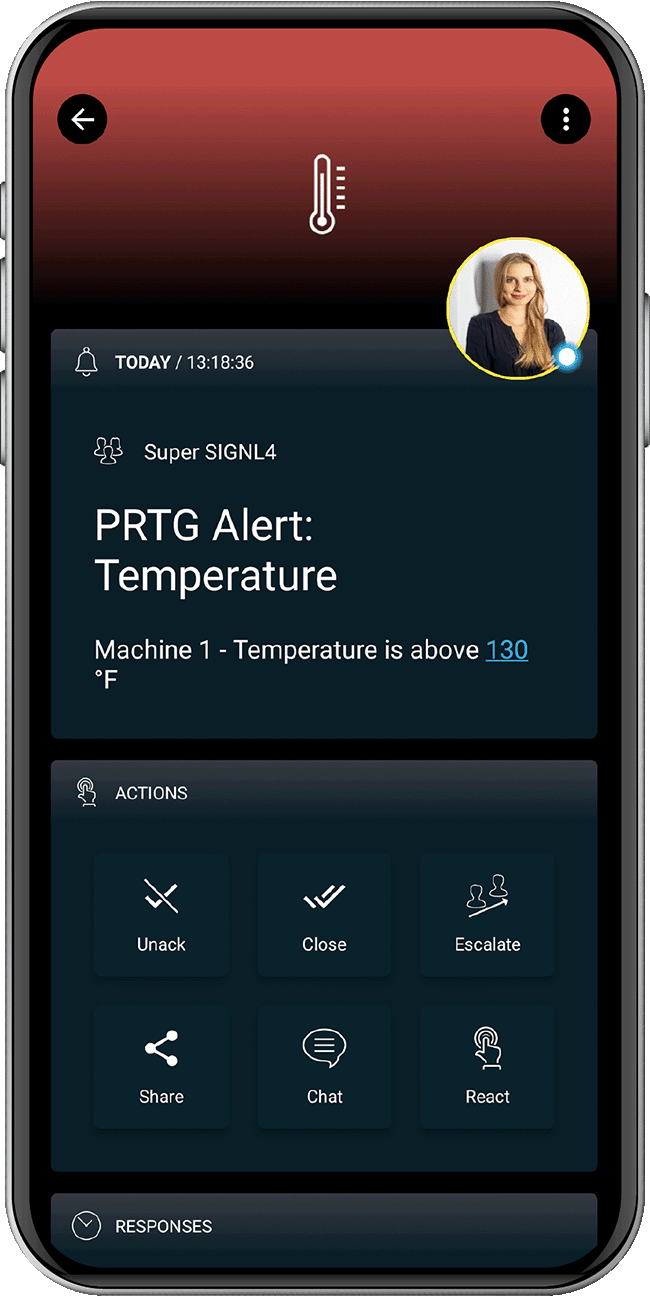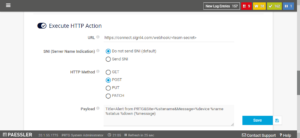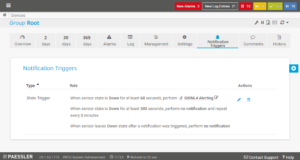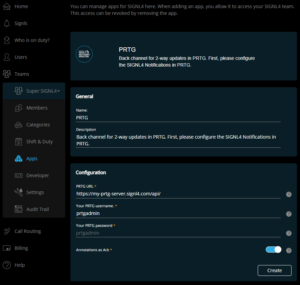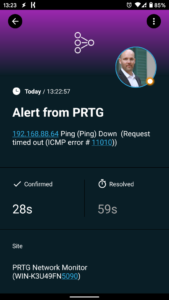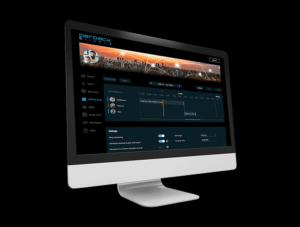Reliable IT Alerting and On-call Management for PRTG
Mobile App | Push, SMS text, voice calls | Duty Scheduling and more
Mobile Alerts
Real-time mobile alerting via push, SMS and call with do-not-disturb override for your PRTG monitoring
Scheduling
Integrated on-call duty and shift scheduling allows for automated routing of IT alerts to the right people at the right time
Mobile App
User-friendly mobile app for Android and iPhone provides alert management on-the-go
2-way Integration
Integrates with a few mouse-clicks into PRTG. 2-way integration provides for mobile alert acknowledgement, closure and annotations
![]() Why SIGNL4
Why SIGNL4
PRTG Network Monitor is an agentless network monitoring software from Paessler AG. It can monitor and classify system conditions like bandwidth usage or uptime and collect statistics from miscellaneous hosts as switches, routers, servers and other devices and applications. A major issue about the mobile app is you cannot see who is on call or members from your team. If an alert comes in and you need to collaborate with a team member, there is no way of knowing who is currently on call. SIGNL4 displays active team members directly on the app so you know who to contact if a critical alert comes in and you are not the subject matter expert.
![]() How it Works
How it Works
SIGNL4 establishes connection with PRTG Network Monitor via webhook or SMTP email to enable mobile notification and alerting capabilities for operations teams. When an alert is acknowledged, closed or annotated in the SIGNL4 app the status in PRTG is updated accordingly. This way, the responsible employees are alerted immediately and reliably. In detail, the integration helps you with the following points.
![]() Benefits and Value-Add
Benefits and Value-Add
- Enables immediate response to critical events, which means significantly shorter response times
- PRTG alerts are reliably and persistently delivered via push, SMS text and voice call
- Targeted mobile notifications with tracking and automatic escalation
- Real-time visibility across teams into incident status and accountability on mobile devices
- Employees can acknowledge critical events as they occur and assign responsibility
- Alerts can be enriched with additional details
- Mobile app for Android and iPhone to conveniently manage tickets from anywhere
- Integrated on-call scheduling for automatic alert routing to the right people at the right time
- Problem marked as resolved in PRTG will close the alert in SIGNL4
- Acknowledge problems in PRTG directly from within the SIGNL4 app
![]() Scenarios
Scenarios
- 24×7 IT operations
- Anywhere critical incidence response
- On-call scheduling of IT teams
![]() Integration Type
Integration Type
- Full built-in 2-way connector for PRTG
- Agentless, no-code integration

Tickets and Incidents in PRTG are retrieved via the SIGNL4 connector app incl. back channel for updating tickets
Event categorization, routing and automated delivery based on availability, duty schedules, etc.
Persistent Notifications by push, text and voice call with Tracking, Escalation and Confirmation to Staff on Duty
Ready for a free 30-days trial?
Integration with PRTG
We describe here two ways to integrate SIGNL4 with PRTG, via HTTP request and via email.
HTTP Request
First you need to create a new Notification Template at Setup -> Account Settings -> Notification Templates. Here you choose Execute HTTP Action where you can specify your SIGNL4 webhook URL including the team secret, select the HTTP Method Post and enter the Payload including placeholders.
The payload might look like this: Title=Alert from PRTG&Site=%sitename&Message=%device %name %status %down (%message)
Here you can find a description about the supported placeholders: https://kb.paessler.com/en/topic/373-what-placeholders-can-i-use-with-prtg
So you have a format like this: Parameter1=Value1&Parameter2=Value2, etc.
Resolve Alerts: In order to support the resolution of alerts in SIGNL4 you can just add the following part to your SIGNL4 webhook URL:
?ExtIDParam=sensorid&ExtStatusParam=laststatus&ResolvedStatus=UpSo, the complete URL looks like this:
https://connect.signl4.com/webhook/team-secret?ExtIDParam=sensorid&ExtStatusParam=laststatus&ResolvedStatus=UpWhere “team-secret” is your SIGNL4 team secret. You then need to add the parameters “sensorid” and “laststatus” to the Payload:
Title=%device: %name&Message=%message&sensorid=PRTG: %sensorid&laststatus=%laststatus&X-S4-SourceSystem=PRTGAttention: In order to support alert resolution, you need to make sure you configure the Notification Triggers in PRTG to send notifications to SIGNL4 also for Up states (not only for Down states).
You can find more information about the resolution of alerts in SIGNL4 here: https://www.signl4.com/blog/update-july-2020-resolve-alerts/. You can easily test the SIGNL4 notification template from here.
Then, at Sensors -> [Choose your sensor] -> Notification Triggers or at Devices -> Notification Triggers, you can specify your notification trigger including the conditions and the SIGNL4 notification template.
Alternative
You can also create separate HTTP actions for alerting and resolution (closing of an alert). This makes sense if you have multiple resolution statuses. In this case your data look like follows.
URL:
https://connect.signl4.com/webhook/team-secretReplace team-secret with your team or integration secret.
Payload for the alert (Status Down):
Title=%device: %name&Message=%message&X-S4-ExternalID=PRTG: %sensorid&X-S4-Status=new&X-S4-SourceSystem=PRTGPayload for the resolution (Status Up, Closing of the alert):
Title=%device: %name&Message=%message&X-S4-ExternalID=PRTG: %sensorid&X-S4-Status=resolvedTwo-way integration
For two-way communication there is a PRTG connector app available in SIGNL4 under Apps -> PRTG. This connector app adds two-way functionality to SIGNL4 alerting in PRTG. It allows you to acknowledge (or close or annotate) problems in PRTG directly from within your SIGNL4 app.
In order to use the Connector you need to make sure you have SIGNL4 alerting activated in PRTG. The configuration of the PRTG connector app is straightforward. You just need the PRTG username, password and the URL to your PRTG server. Please note that the URL needs to be reachable from the internet (e.g. port 443). The user account needs to have the according access rights for the PRTG API.
Create a user within PRTG with the name of SIGNL4 and your team email address. Assign that user to a group that is monitoring existing sensors.
Note: In the screenshot below the user name is SIGNL4, email address is your team email and the user is part of the PRTG Users Group.
Tips & Tricks
Alert Optimization
SIGNL4 can further increase the visibility of alerts through its Signals and Services categories. Augmenting the color and icon of alerts will provide more relevant information at a glance without having to open the alert. You can also augment ticket alerts with maps or change the subject or message to a more comprehensible content.
Alert categories in SIGNL4 also allow to group ticket alerts and even to route those ticket notifications to your staff based on skills or other criteria. Screenshots show how to override text, colors and titles are triggered by keywords set within the mobile app.
Duty Scheduling
Integrating SIGNL4 with PRTG’s monitoring system can greatly enhance duty scheduling and response to critical incidents. SIGNL4 complements PRTG with pinpoint alerting that takes into account duty schedules. With real-time notifications and alerts sent through app push or voice call, SIGNL4 ensures that relevant parties are quickly and precisely informed when problems occur in IT systems or production processes. All information is visible in the PRTG dashboard through 2-way integration, making it easy to track incident handling on-the-go. Read more about On-call Management here.