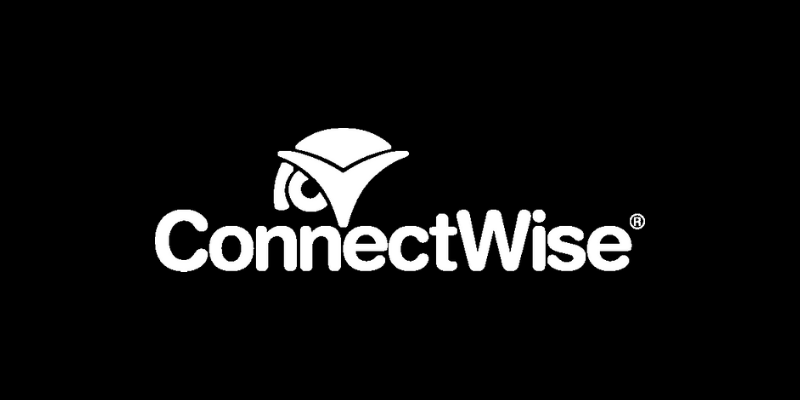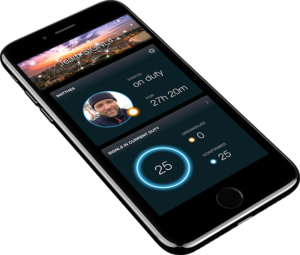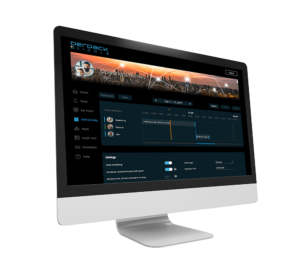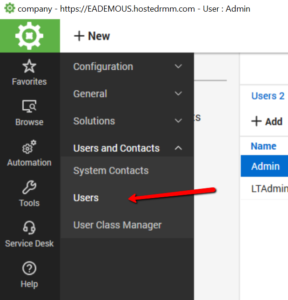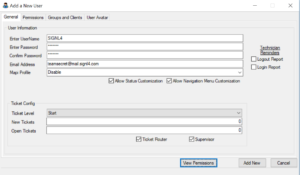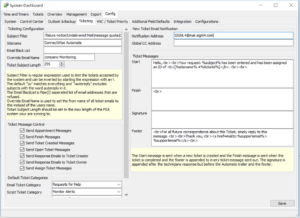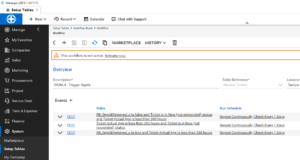Mobile Alerts
Adds real-time service ticket notifications by push, text and voice calls incl. escalations and status updates
Duty Scheduling
Adds on-call and shift scheduling for automating routing of ticket notifications to the right people at the right time
Mobile App
Offers user-friendly mobile app for Android and iPhone enhancing your Service Ticket Delivery
2-way Integration
Adds full 2-way integration generating automated workflows with just a few clicks
![]() Why SIGNL4
Why SIGNL4
Whether you are an MSP or an IT professional, everything is about speed of response and fulfilling your customers SLAs. The communication of any service ticket, is as important as detecting it. Your technicians or engineers need to immediately know that there is a new issue and they need to be able to action upon it. When serving customers on a 24/7 basis, SIGNL4 gives you peace of mind while not in front of your computer or while on-call after hours. Service tickets make it to the right people in time and accountability and visibility across different teams and stakeholders increases significantly.
![]() How it Works
How it Works
SIGNL4 pulls detailed ticket information from ConnectWise Manage, providing a smooth and seamless integration experience by offering a built-in 2-way connector. Based on the information retrieved, we trigger automated workflows linking such information to the responsible engineers or technicians, enabling them to interact and respond, feeding status updates, assignments and work notes back into ConnectWise PSA.
![]() Benefits and Value-Add
Benefits and Value-Add
- Enables an instant response to critical service tickets anywhere, anytime
- Reliable and persistent alerting via mobile push, text and voice calls
- Targeted mobile notifications with response tracking and automated escalations
- On-call scheduling and on-call management
- Automates communication workflows linking tickets to responsible people
- Real-time cross-team transparency on ticket status and ownership on mobile devices
- Mobile app for Android and iPhone to conveniently manage tickets from anywhere
![]() Use Cases
Use Cases
- Mobile Ticket Management
- 24/7 IT Incident Management
- On-Call Alerting and Operations
- Fields Services
- Work order dispatching
![]() Integration Type
Integration Type
- Full built-in 2-way connector for ConnectWise PSA
- Agentless, no-code integration
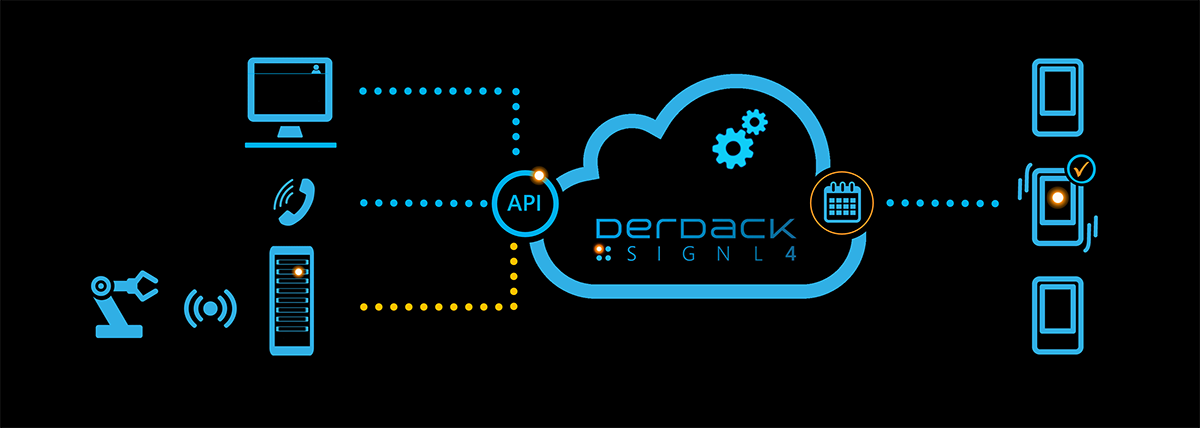
Tickets and Incidents in ConnectWise PSA are retrieved via the SIGNL4 connector app incl. back channel for updating tickets. Events are forwarded via email from ConnectWise Automate
Event categorization, routing and automated delivery based on availability, duty schedules, etc.
Persistent Notifications by push, text and voice call with Tracking, Escalation and Confirmation to Staff on Duty
Ready for a free 30-days trial?
Integration with ConnectWise PSA
SIGNL4 integrates with ConnectWise PSA through an agentless 2-way connector app residing in SIGNL4. It requires little configuration in order to pull tickets and update them with status changes and annotations.
The video provides a general overview of the integration of SIGNL4 with ConnectWise PSA. For a step-by-step guide, please visit the ConnectWise PSA articles in our online knowledge base. Follow this link
Integration with ConnectWise Automate
SIGNL4 can also integrate with ConnectWise Automate. This integration is based on email forwarding.
You just need to create a ConnectWise Automate user with the SIGNL4 team’s email address. Each ticket that is assigned to that user will be forwarded to SIGNL4 and SIGNL4 triggers the configured notifications to the respective person on call.
For a more general approach you can set all new tickets that are opened to automatically be emailed to the SIGNL4 Team email. This approach ensures that all newly created alerts and tickets will be delivered to members on-duty.
System > Dashboard > Config > Ticketing
Please, note that the email forwarding option does not allow to update tickets in ConnectWise Automate upon acknowledgement or closure in the SIGNL4 mobile app. This feature is only available for ConnectWise Manage.
Tips & Tricks
Alert Optimization
SIGNL4 can further increase the visibility of alerts through its Signals and Services categories. Augmenting the color and icon of alerts will provide more relevant information at a glance without having to open the alert. You can also augment ticket alerts with maps or change the subject or message to a more comprehensible content.
Alert categories in SIGNL4 also allow to group ticket alerts and even to route those ticket notifications to your staff based on skills or other criteria. Screenshots show how to override text, colors and titles are triggered by keywords set within the mobile app.
Filter for critical tickets
If you only want to get Signl alerts for critical tickets you need to implement a filter.
One option here is to adjust the workflow in CWM that controls what is fetched from SIGNL4. In CW, under Setup Tables -> General -> Workflow Rules you should see a workflow named “SIGNL4 – Trigger Signls” and looking like the screenshot on the left.
You could for instance adjust it to also filter for the priority of the ticket or any other set of criteria that defines a ticket as “Critical” on your board. (Add the criteria to the first 2 triggers like it is done with the status).
SIGNL4 reads all tickets from the board which match the criteria of the first trigger in that workflow.
Alternatively or additionally, another ‘post integration’ option to do filtering in SIGNL4 is described here: https://www.signl4.com/blog/three-fundamental-tips-effective-event-filtering/