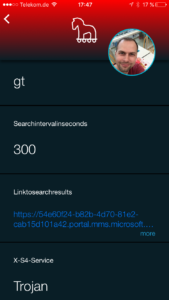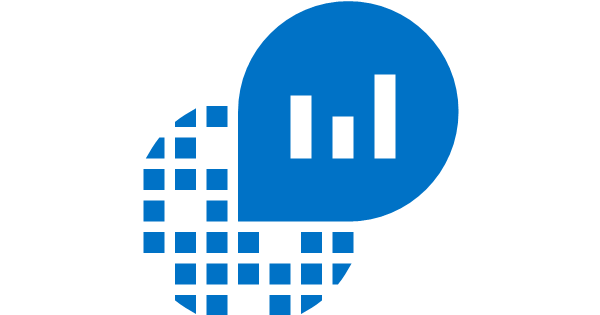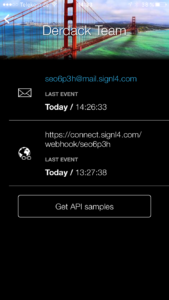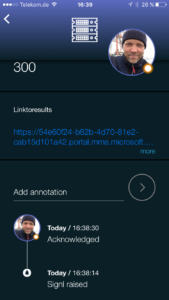Responding to OMS alerts occuring in after-hours can be challenging with Microsoft’s native mobile app, because:
- People forget to turn off notifications when their duty has ended, but getting them when you are off duty sucks
- There is no know way for the team to know if people on duty responded to alerts
- Push sounds are inappropriate for reliable alerting
- No persistent signalling
SIGNL4 OMS
The simple solution for the hassles above is to connect SIGNL4 to your Microsoft OMS workspaces.
The integration is based on the SIGNL4 webhook which you set as Action in your OMS alert queries that you want to send to your on call staff.
- First, identify your SIGNL4 webhook URL:
- Open the details of your OMS alerts that you want to route to your on call staff
- Under Actions paste the SIGNL4 webhook URL from the clipboard and save your alert
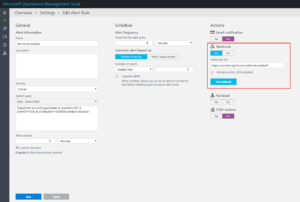
Team members on duty (punched-in to SIGNL4) will now receive reliable alert notifications each time OMS has new search results for the corresponding alert queries.
Customize your visual alert experience
In SIGNL4, your OMS alerts are associated to a system or service based on keywords which are matched to the incoming webhook data. It is also possible to preset the service with customized JSON payload. The idea is that e.g. your database alert queries will result in alert notifications in the database service, while security alert queries will result in alert notifications in the security service. Furthermore, you can also define the subject of the SIGNL and ensure that meaningful alert parameters are displayed in the app overview.
- Create a new service in the SIGNL4 app by tapping on the gear next to your user name and choose Team -> Services & Systems
- Tap “Add”
- Name your category “Trojan” and make the color red
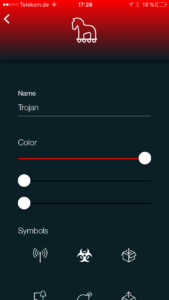
- Open your OMS alert queries for security related issues and activate “Custom JSON Payload”
- Paste the following sample JSON into the text area. The property “X-S4-Service” is used to associate the alert notifications to your “Tojan” service in SIGNL4. The very first text property “AlertRuleName” will be set as alert subject in SIGNL4
{ "AlertRuleName": "#alertrulename", "SearchQuery": "#searchquery", "AlertThresholdOperator": "#thresholdoperator", "AlertThresholdValue": "#thresholdvalue", "SearchIntervalInSeconds": "#searchinterval", "LinkToSearchResults": "#linktosearchresults", "X-S4-Service": "Trojan" } - Finally, your webhook action setup should look like this:
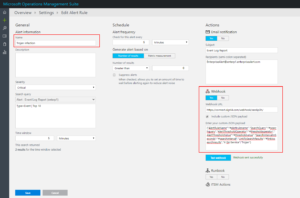
- Click on the “Test webhook” button. This time, your alert notifications are visualized as “Tojan” service alert and the OMS alert rule name became the subject of the SIGNL: