Problem Overview
Email alerts alone often aren’t enough when you’re responsible for critical systems or infrastructure. Messages can easily be buried in inbox clutter – or worse, completely missed during off-hours. If you’re managing IT operations, DevOps, or facility monitoring, timely awareness of issues is crucial – but email just doesn’t cut it.
SIGNL4 provides email-to-push-notification capabilities, helping teams stay connected to urgent events – wherever they are.
Why It Matters
Delays in incident response can cost your business time, money, and customer trust. Relying solely on email for alerts often leads to:
- Missed outages or threshold breaches
- Slower mean time to resolution (MTTR)
- Lack of ownership or accountability for incidents
With mobile push, SMS, and voice alerts from SIGNL4, your team gets attention-grabbing notifications that drive faster acknowledgment and resolution.
Step-by-Step Solution: Enabling Mobile Alerts in SIGNL4
Here’s how to make sure you’re receiving alerts on your phone – not just in your inbox.
1. Sign Up for a Free Trial and Download the Mobile App
Getting started with SIGNL4 is fast and hassle-free.
- Visit the SIGNL4 Free Trial Page and sign up using your email address.
- Once you register, SIGNL4 automatically creates a dedicated team environment for you – no need to configure infrastructure manually.
- You’ll immediately receive:
- A dedicated email address for alert forwarding (e.g., teamsecret@mail.signl4.com)
- A unique webhook endpoint for integrating with monitoring tools
This means you can start forwarding alerts from tools like Zabbix, Nagios, or any system that sends email – right away – without custom scripting or additional setup.
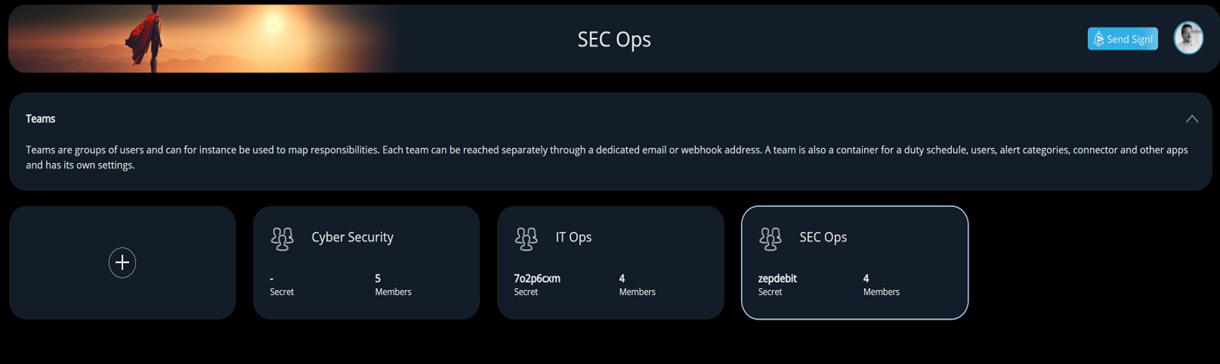
Next, install the SIGNL4 mobile app:
- Download on iOS or Download on Android
- Open the app and log in with the email address you used to sign up
2. You’re Already on a Team – No Setup Required
Unlike many alerting platforms, SIGNL4 automates team setup from the start.
- Upon signup, you’re instantly added to a pre-configured team workspace.
- Your account is provisioned as an active team member, which means:
- You’ll begin receiving alerts immediately (as long as you’re on duty)
- You can acknowledge, resolve, or comment on incidents via the mobile app
- You are granted admin access to manage your team and invite others
To invite teammates:
- Log in to the SIGNL4 Web Portal
- Navigate to the “Users” section
- Enter a colleague’s email to send an invitation
Once accepted, they’ll automatically be added to your team and start receiving alerts based on duty hours.
Your team can go from sign-up to mobile push notifications in minutes.
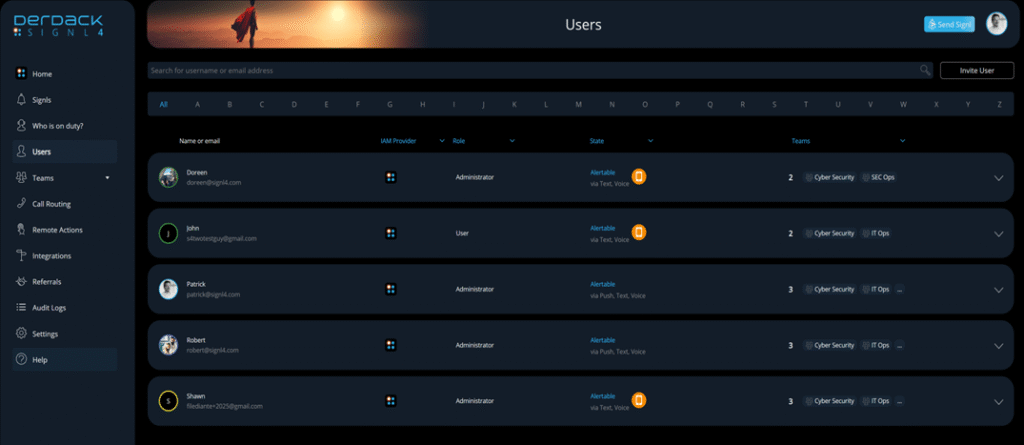
3. Customize Your Notification Channels
SIGNL4 delivers alerts via multiple channels to maximize visibility:
- Mobile Push Notifications
- SMS Text Messages
- Voice Calls
- Emails
To configure notification preferences in the mobile app:
- Open the SIGNL4 app and go to Settings > Signaling
- Verify your mobile number to enable SMS and voice call alerts
- Use the sliders at the top to select your preferred notification methods
4. Test Your Alert Delivery
Make sure everything is working end-to-end with a quick test:
- Send an email to your dedicated SIGNL4 email address (e.g., teamsecret@mail.signl4.com)
You can use a test message – or better yet, forward a real alert from one of your systems. - Instantly, you’ll receive notifications on your phone based on the delivery methods and timing you set.
- Use the SIGNL4 app to acknowledge or close the alert to stop repeated notifications.
In seconds, you’ll experience how SIGNL4 transforms ordinary emails into high-impact mobile alerts.
Expert Tip: Enable “Do Not Disturb” Override
Many users overlook the fact that mobile alerts can be suppressed by silent mode or Do Not Disturb (DND) settings.
SIGNL4 can override DND or silent mode (with user permission) so critical alerts always get through.
Learn how to configure DND overrides for Android and iOS here
What to Do Next
- Watch our “Getting Started with Mobile Alerts” video
- Start your SIGNL4 free trial and see how fast “email to push notification” alerting can be


