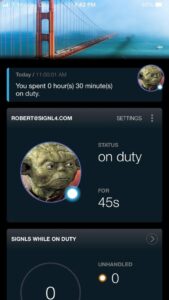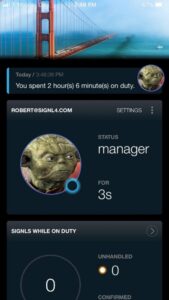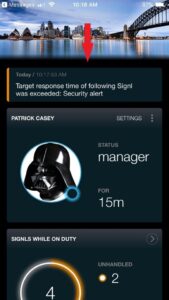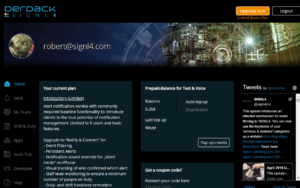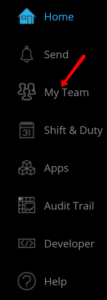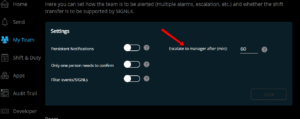This article explains the simplicity and effectiveness of alert escalation in SIGNL4.
The case for alert escalations
Part of any managers role is to make sure their team is taking accountability. Managers are not the front lines resolvers that handle issues, that is what they have a team for. However, managers do need to be aware of incidents that are occurring as well as making sure their team is taking ownership and resolving those issues. SIGNL4 takes the managerial work out of being a manager by providing alert ownership transparency. Alert confirmations and annotations are visible in real-time throughout the entire team avoiding managers wasting time following up on who takes care of what.
Alert escalation in SIGNL4
SIGNL4 notifies your team members on duty persistently by push, text and voice call until an alert is acknowledged and confirmed by a single or multiple people. If there is no response within a certain time (“target response time”), team managers will be notified automatically. This automated process frees up the mangers time by alerting them only when issues need their attention.
SIGNL4’s team-based approach allows any team member to go on duty with a single click in the app. A double click to login will make this team member a manager. We realize that in the everyday shifting of responsibilities, a ‘manager’ can mean many things. Allowing multiple team members to become managers on the fly allows for an instant tiered escalation chain to ensure that no alert goes unnoticed.
Let’s see this in action
To login to the S4 app as a manager you just need to double tap your user icon on the home screen. The first tap logs you in as a user and then the second logs you in as a manager.
User Login:
Manager Login:
Users receive all the alerts that come through, whereas managers are only alerted when team members do not confirm in time. Here is an example of an alert that was escalated to a manager:
By default the time to confirm is set to 60 minutes, but can be changed by logging into the S4 web portal https://account.signl4.com/manage and logging in,
Click on the My Team menu option.
On the My Team page in the Settings section there is an “Escalate to manager after (min):“ setting. Changing this setting changes the time that passes for an escalation notification to be sent to a manager.