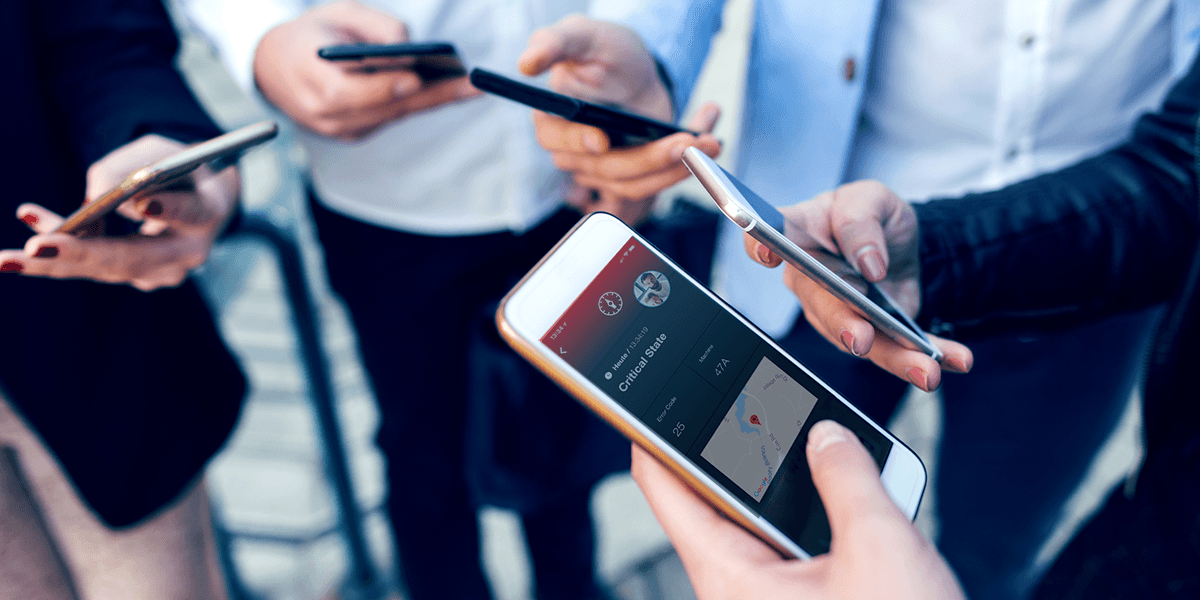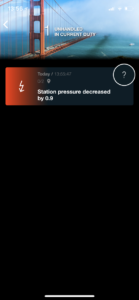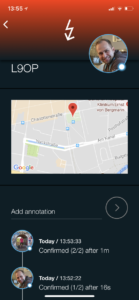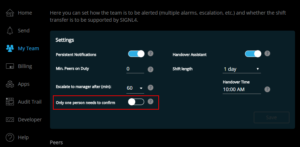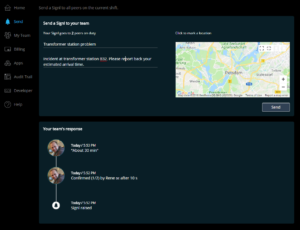June 2018 update brings two cool features:
- Acknowledgement of alerts by all team members (on duty)
- Sending of alerts to the team from a Web Browser
Happy exploring!
Group alerting with multiple acknowledgements
There are multiple models of how many people are required to acknowledge a critical alert. Typical for IT and other areas of maintenance and service delivery is a workflow with a single acknowledgment by one responsible person in charge or on duty. However, in many other areas it is common that either multiple or all team members on duty need to confirm and acknowledge an alert.
The later is currently supported by SIGNL4 and is also set as the default confirmation mode. Whenever an alert is raised, all team members on duty need to acknowledge. If, for instance, four team members are on duty, an alert requires four confirmations before its status is set the ‘acknowledged’.
Persistent alerting in SIGNL4 has been adapted, so that only staff on duty who has not yet acknowledged is notified continuously. Managers can also confirm alerts and are counted as if on duty. Escalations happen the same way as previously, i.e. upon missing (full) acknowledgement.
Setting the default alerting workflow
You can set the default alerting workflow (single confirmation or multiple confirmation) in the Account Portal under “My Team”. There is a new switch (see screenshot). Multi-acknowledgement is the default and is active when this switch is turned off.
Set the alerting workflow for each Signl
It’s also possible to set the alerting workflow for each individual Signl though the webhook by a dedicated parameter. This parameter has the name “X-S4-AlertingScenario” and can have either “multi_ack” (for group alerting) or “single_ack” (single confirmation) as value.
An example can be found in our Webhook documentation.
Triggering of alerts from the web browser
It is now possible to send alerts to your SIGNL4 team from any web browser. There is a new menu item ‘Send’. Here you can add a subject, enter text for your alert, and optionally mark an incident location. This location is displayed in a map in the alert details in the mobile app. The new ‘Send’ page also displays team responses from and annotations in real-time. This way you can see who responded and acknowledged your alert.