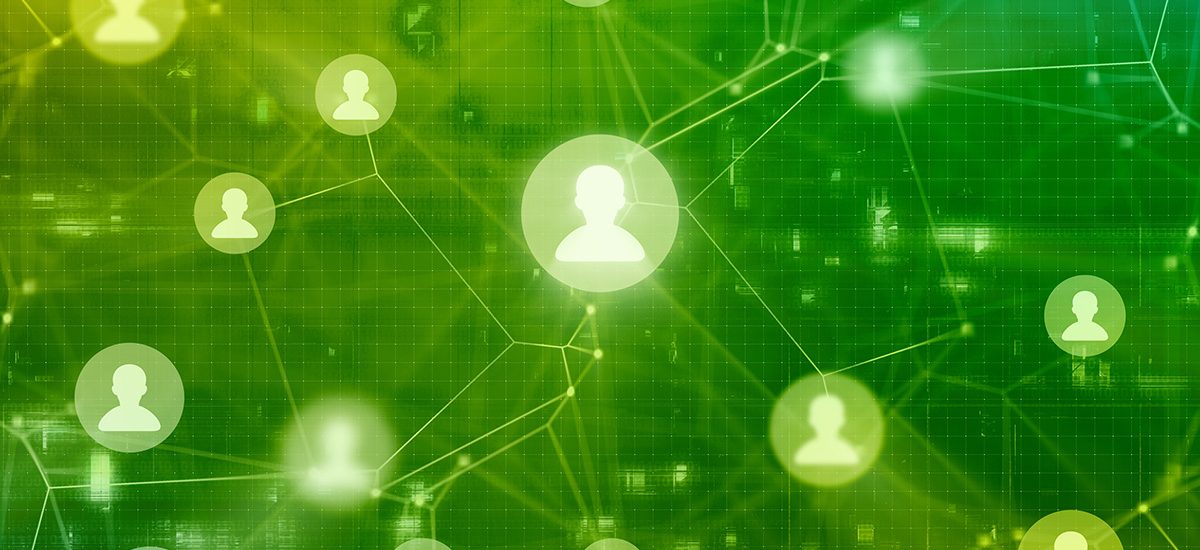“Servcies&Systems” category subscriptions provide a highly flexible way of routing alerts to specific user groups. This can for instance be used to route alerts based on responsibilities or skills. But other scenarios are possible too as the category subscription mechanism is extremely powerful.
First layer of alert routing – duty status
SIGNL4 currently provides two fundamental ways of routing alerts. The first layer is the routing of alerts based on the “on duty” status. Alerts are routed to users with active duty status only. This is the base routing mechanism in SIGNL4 and applies to all alerts except for emergency alerts (more on this in a later post).
You can change your duty status by tapping the large profile icon on the mobile app’s dashboard or by having SIGNL4 use the built-in duty scheduling (available in Optimize and Maximize plans).
Second layer of alert routing – category subscriptions
The second layer for alert routing is based on the subscription of users to sepcific alert categories (‘Services & Systems’). As this feature is disabled by default, you need to first allow for individual subscriptions (opt-in or out) to alert categories. You can enable this in the settings of your team here.
Once category subscription is enabled, users can decide whether they wish to receive alert notifications, mute alert notifications or entirely hide alerts of specific categories. Your team can thus easily build “alerting groups” for specific alerts, affected systems, geographic areas or even skills.
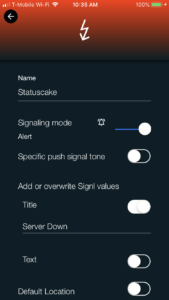 Alert categories can easily be created by team admins through the mobile app (we will provide a way to create categories through the web portal at a later time). Categories can have a dedicated color, icon and push sound. Additional options like content overrides or geolocation attachments are available.
Alert categories can easily be created by team admins through the mobile app (we will provide a way to create categories through the web portal at a later time). Categories can have a dedicated color, icon and push sound. Additional options like content overrides or geolocation attachments are available.
How to trigger alert categories
It is of course important to understand how those alert categories can get attached to an alert. There are two ways. Number one is to use the built-in keyword search. You can have SIGNL4 search for keywords in the content of the incoming event. Those keywords are defined per category. Logic operators AND and OR are available to provide for greater flexibility. SIGNL4 will then scan each incoming event for keywords and attach the matching category. If you have for instance dedicated identifyers for a specifc machine type and wish to alert expert for a failing machine, this is a nice way to route alerts.
The second option for tagging alerts with a category in order to route it to the right people, is to tag the event with a specific category already in the initiating 3rd party system. SIGNL4 provide a specific event paramter that can be used when submitting an event via the API to SIGNL4. This parameter is called “X-S4-Service” and can be used both for emails and webhook/REST API. In an email you would add a line to the email text like “X-S4-Service:categoryname“. This tells SIGNL4 which category to use.
Once an alert is tagged with a ‘Services & Systems’ category it is only delivered to users who are subscribed to it.
Sample video
The following videos explains how to set up category subscriptions and how to use them to route alerts.