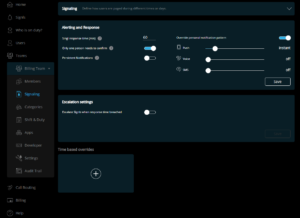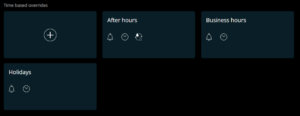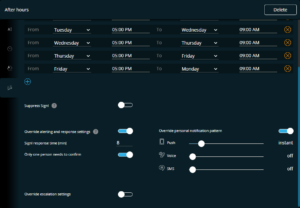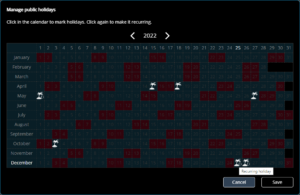With our February update, it is now possible to centrally configure how Signls should be notified. And of course, each team can have a different configuration of their notification preferences. This also includes response and escalation settings. In addition, it is now possible to set different notification patterns per day and time of the day, e.g. to notify via different channels at night than during office hours.
General alerting settings
Resembling what you know from the mobile app, there is now a new menu item “Signaling” in each team container. This related page summarizes all settings around alerting and alert response. Please note that some settings have been moved from the settings page to here:
- Alerting and response: Allows you to define a global default notification behavior for a team. It is now possible to overwrite personal user setting regarding notification channel and their sequence in case of an alert (“Overwrite personal notification pattern” toggle). This allow for centrally controlling how new Signl alerts shall be communicated.
- Escalation settings: Defines how to escalate by default (target and after what duration).
Time-based overrides
But beyond a global default notification pattern, it is also possible to create time-based overrides, i.e. time-based notification patterns. All you need to do is to define times and when to apply such an exception. Common examples are after-business hours, holidays, weekends, maintenance hours.
As soon as a holiday is selected as the day, a button “Manage holidays” will appear allowing you to define holidays over the course of a year. A complete holiday, i.e. starting from 00:00 until 00:00 on the following day, can be defined by selecting 00:00 for the end of the day. See more on managing holidays below.
If entered times overlap with those from other overrides, they will be marked in orange.
Once you have defined the time range of your notification pattern exception, the following settings are available to determine how your deviation from the default pattern should look:
- Suppress Signl
If this switch is activated, no Signls will be created at the set times, i.e. incoming events will not be turned into Signls - Override alerting and response settings
With this switch alerting and response options can be overridden during defined times. This includes for example the persistent reminders for unacknowledged Signls but also notification channels to be used. - Override escalation settings
Allows to override escalation settings during times of your exception. For example, during after-business hours, escalations should go to a different team.
New holiday management
Your team wants to get notified differently on public holidays? Simply, select “Holiday” as a day in a time-based override. In this case, using the “Manage holidays” button, it is possible to specify the holidays that apply in your region in the window that opens.
To mark holidays, simply select all the holidays in the annual calendar by clicking on the day. For holidays that fall on the same day every year (e.g. Christmas), you can simply click on the day again and mark it as a recurring holiday.
As always, we hope you enjoy discovering and using this cool and powerful new feature 😊