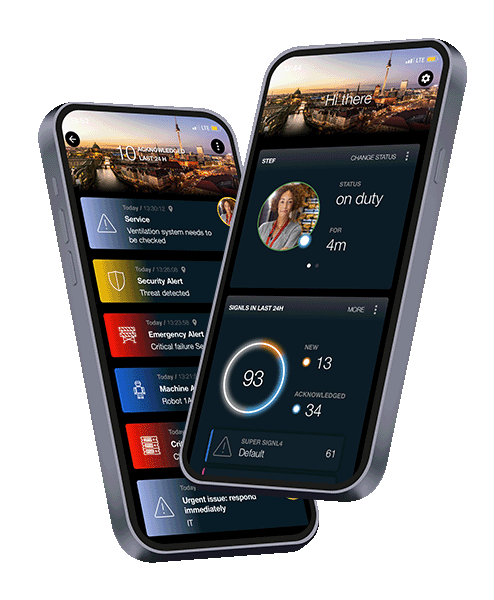
Mobile Alerting. Anywhere Incident Management. Made for Superheros.
When critical Systems fail, don't hope for the best... respond like a Superhero!
Stay ahead of critical incidents with SIGNL4 and its superpowers. SIGNL4 provides superior and automated mobile alerting, delivers alerts to the right people at the right time and enables operations teams to respond and to manage incidents from anywhere.
Faster Incident Response
%
Less Unexpected Downtime
%
Less False Alerts
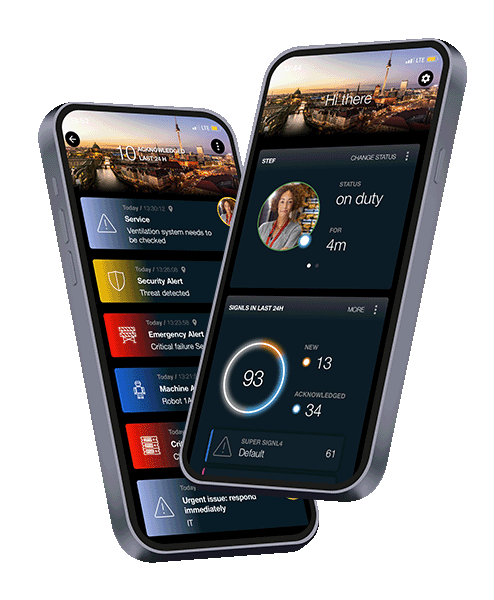
iOS and Android App
Anywhere Alert and Incident Management
Intuitive mobile alerting and incident management app for Android and iPhone acts as a single pane of glass for incidents and alerts from multiple sources. Rich and actionable alerts with visual categories, links, maps, images, videos and much more. Respond from any place, instantly and in real-time.
Never miss an alert
Advanced Mobile Alerting
Reliable and super-fast delivery of alerts via push, text, email and voice calls. Time-based notification profiles, delivery tracking, alert acknowledgements and automated escalations. Customizable push sounds and mute-override.
Shift and Duty Scheduling
Oncall Management
Convenient scheduling of shifts and on-call duty in your browser. Plus ad-hoc duty management from the mobile app. ‘Who is on call’ dashboards. Routes alerts to the right people at the right time.
After-business Hours Services
Call Routing
SIGNL4 is your after-hours call routing solution and supports both live voice call routing and a voice mailbox which can notify your staff with any left recording.
Seamless Connectivity
175+ Integrations
Integrates with any system via Email, Webhook and 2-way connectors. Comprehensive REST API. Consolidates events and alerts from multiple sources in IT, IoT, manufacturing, etc. 175+ tested and verified integrations. Integration with Teams and Slack.

A proven solution
Our customers
SIGNL4 has over 1,000 customers in Europe, North America and other regions. SIGNL4 rates 4-5 stars in app stores and on review sites like Capterra, GetApp and G2.





“Love SIGNL4. More time with no worries. We are able to ensure that every service request is addresses in a timley manner. Someone is responsible for every service interaction. Nothing slips through.”
“Great product, with even better people behind it!”
“It is a very nice cloud based tool with a lot of functions. Every alert can have its own category for a better overview. Excellent calender function. But the best is the easy to use app.”
Next Steps
Learn more about SIGNL4 and start your free 30-days trial
Latest Blogposts
May 2024 Update – New shift scheduling brings increased productivity and improved user experience, along with revamped stand-in functionality
Our May update includes a newly revamped shift scheduling for your SIGNL4 teams. It is now much easier to run your shift model in SIGNL4 and schedule team members into shifts. It also includes a new calendar view and a fundamental revision of our substitute function...
The Importance of Rapid Incident Response
An Incident Response Plan prepares an organization to deal with a security breach or cyber-attack. It defines the procedures an organization should follow if it discovers a possible cyber-attack, enabling it to detect, contain, and resolve problems promptly....
Enhancing Team Collaboration: Unveiling the Intuitive Features of SIGNL4
Effective communication lies at the heart of successful teamwork, and SIGNL4 emerges as a powerful tool crafted to elevate collaboration within teams. In this blog post, we will explore five of the often small but all the more intuitive features that distinguish...




