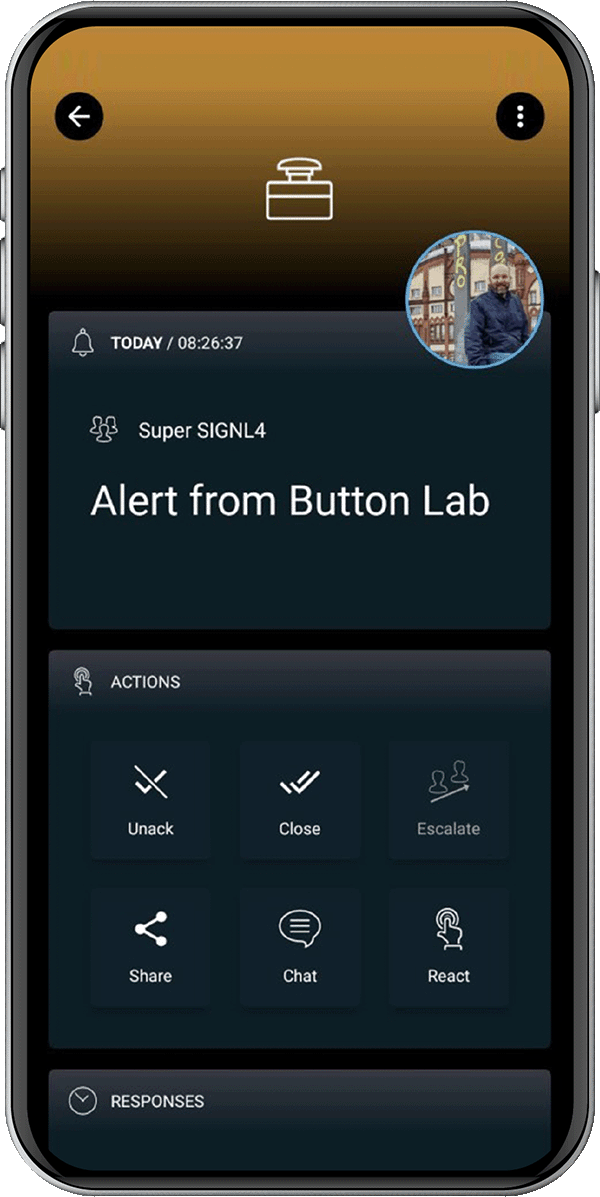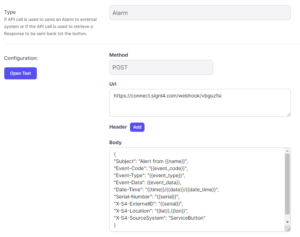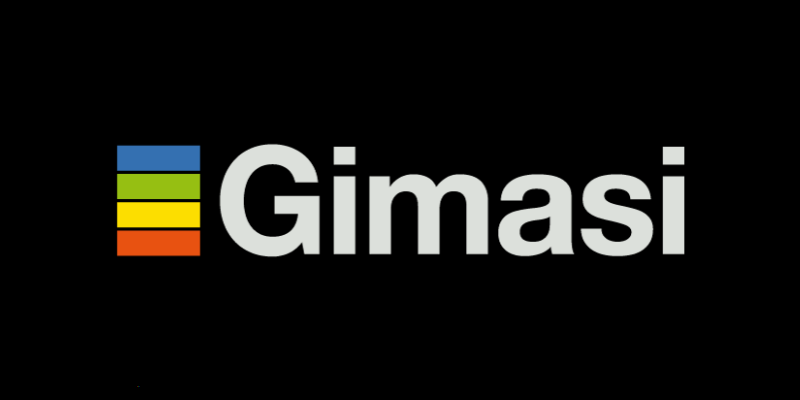
Mobile alerting with tracking & escalation for Gimasi Service Button
![]() Why SIGNL4
Why SIGNL4
Gimasi‘s Service Button sends information to the Gimasi Cloud when it is pressed. There, the status is displayed in the form of an alarm, but it is only when embedded in business processes that this device unfolds its full potential. The addition of SIGNL4 makes it possible to quickly alert service or security teams. The ability of SIGNL4 to alert multiple people on duty and obtain acknowledgement means that even classic service call scenarios, where one person acknowledges and takes over the job, can be implemented in minutes.
![]() How it Works
How it Works
Service buttons are managed in the Gimasi Cloud. Actions can be defined for certain button events (press, NFC tag, etc.). Event information can be submitted, for example, via HTTP REST request or via email to SIGNL4, from where an alert is then sent to the responsible team. This way SIGNL4 accurately notifies the appropriate teams on their mobile devices when Service Buttons are pressed. This ensures attention for critical alerts and minimizes false alerts as well as significantly shortens response times.
![]() Benefits and Value-Add
Benefits and Value-Add
- Clear responsibilities and transparent ownership of incidents
- Collaboration with team members when assistance is needed
- Connection to the Gimasi Cloud via REST endpoint
- Fast alerting of employees on duty via push, SMS or call
- Targeted mobile notifications with response tracking and automated escalations
- Real-time cross-team transparency on incident status and ownership on mobile devices
- Mobile app for Android and iPhone
- Integrated on-call scheduling for automatic alarm routing to responsible staff
- Enrichment of alarm messages with location, individual alarm sound or further info
![]() Scenarios
Scenarios
- Service call
- Security alarm
- Production logistics
- Industrial IoT
- Industry 4.0
- IoT Service Alerting
- IT, Manufacturing, Utility, Oil and Gas, Agriculture, etc.
![]() Integration type
Integration type
- No-code / low-code, one-way per HTTP REST Request
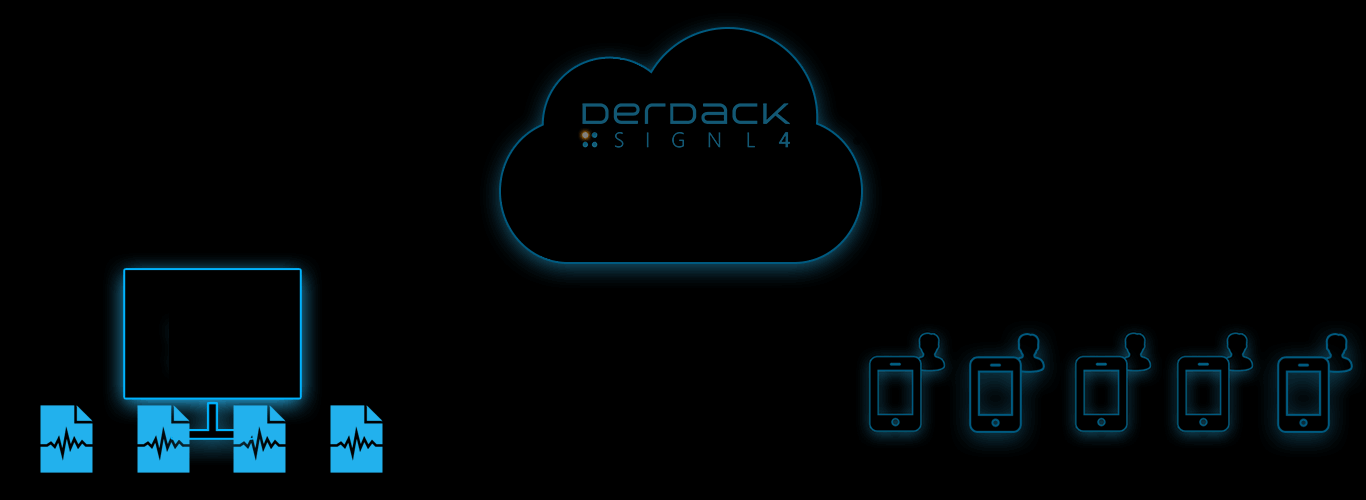
Button events are transmitted to SIGNL4
Event categorization, routing and automated delivery
Persistent Notifications by push, text and voice call with Tracking, Escalation and Confirmation to Staff on Duty
Ready for a free 30-days trial?
Integration with Gimasi Service Button
For integrating SIGNL4 with the Gimasi Service Button you can create a new REST Endpoint in the Service Button portal.
In your Service Button portal you create a new Endpoint under Endpoints -> Add and choose type REST.
Now you enter your SIGNL4 webhook URL including your team secret and enter a JSON body with the alert parameters. You can also use placeholders here.
The following shows a sample JSON for a SIGNL4 alert:
{
"Subject": "Alert from {{name}}",
"Event-Code": "{{event_code}}",
"Event-Type": "{{event_type}}",
"Event-Data": {{event_data}},
"Date-Time": "{{time}}/{{date}}/{{date_time}}",
"Serial-Number": "{{serial}}",
"X-S4-ExternalID": "{{event_id}}",
"X-S4-Location": "{{lat}},{{lon}}",
"X-S4-SourceSystem": "ServiceButton"
}
Now save and go to your configured buttons at Buttons -> Actions -> Alarm Endpoints. Add the Alarm Endpoint you have previously created and save.
Two-way integration:
It is also possible to update the status of a button alarm in the Service Button portal when an alert is acknowledged or closed in SIGNL4.
In order to do so you need to make sure that the parameter “X-S4-ExternalID” is set to “{{event_id}}” as in the above example. Also, you need to create an outbound webhook in SIGNL4 that sends back status updates to the Service Button. You can do this in the SIGNL4 web portal unter Integrations -> Gallery -> Webhook (Outbound). The URL to enter here is the following:
https://your_tenant.api.servicebutton.com/api/signl4/event?api-token=api_token
You need to replace your_tenant with your tenant name and api_token with your Service Button API token. You can create the API token in the Service Button portal by clicking on the user menu and then going to the API Settings menu.
That’s it. Now your SIGNL4 team gets an alert when the service button has been pushed. If you have configured the two-way integration the status of the button alarm is updated to confirmed or resolved when the alert in SIGNL4 is acknowledged or closed.
Tips & Tricks
Alert Optimization
SIGNL4 can further increase the visibility of alerts through its Signals and Services categories. Augmenting the color and icon of alerts will provide more relevant information at a glance without having to open the alert. You can also augment ticket alerts with maps or change the subject or message to a more comprehensible content.
Alert categories in SIGNL4 also allow to group ticket alerts and even to route those ticket notifications to your staff based on skills or other criteria. Screenshots show how to override text, colors and titles are triggered by keywords set within the mobile app.